As more and more Python packages I need to install for my daily work and learn, I get tired of searching and installing individual packages, especially on my Window system, like what I did in how to install scientific Python packages on Windows. I decide to give Anaconda (by Continuum Analytics) a try, what it provides far exceed my expectation and I feel guilty did not try it earlier.
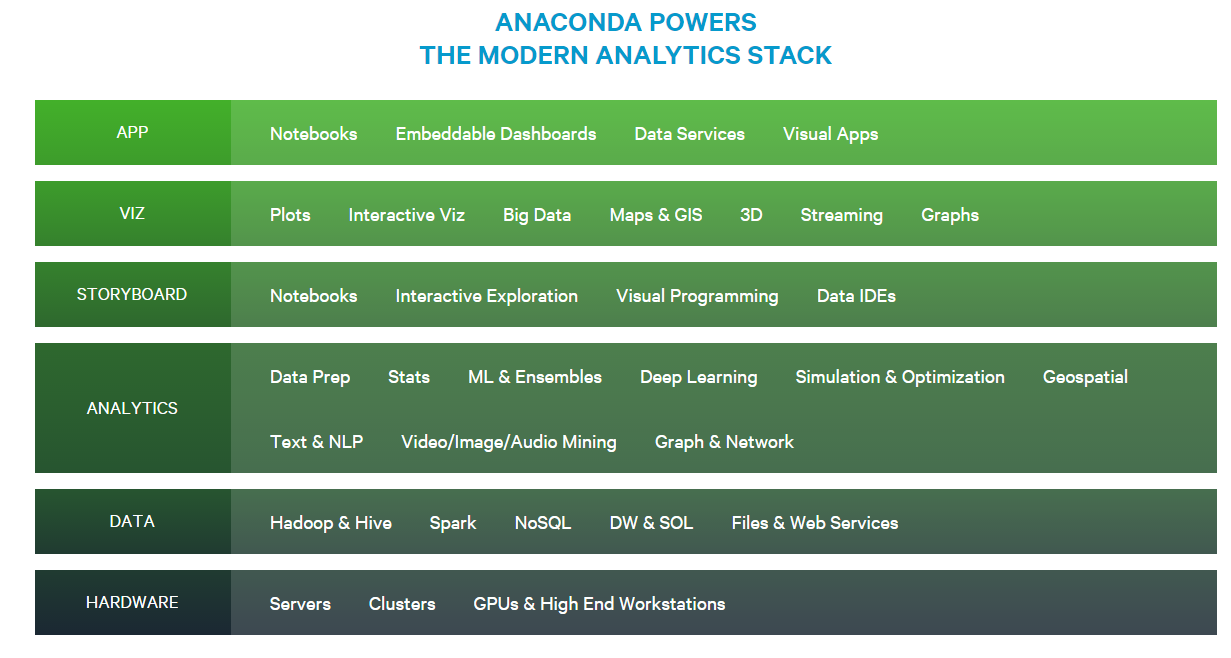
Anaconda is a free, cross-platform, and easy-to-install all-in-one analytic/scientific Python platform. Anaconda not only comes with various packages that I would like to use, such as NumPy, SciPy, matplotlib, pandas, scikit-learn, and Jupyter/IPython, but also provides more functionalities, like creating and managing environments, installing and updating packages, and so on.
In this post, I describe some basic knowledge on Anaconda I have learned through my experience. If you did not start to use it yet, I highly recommend you a try.
Downloading and Installing
Installing Anaconda is as easy as 1-2-3:
-
Go to Anaconda’s download page (http://continuum.io/downloads)
-
download the right installer for your OS type (Window, OSX, Linux), OS version(32- or 64 bit), and Python version(2.7 or 3.5)
-
Follow the instructions to install Anaconda
You might want to put Anaconda to your system path, so it will use Anaconda’s Python as the default python distribution. On Windows, you are recommended not automatically add Anaconda to your system path, instead you can manually add ANACONDA_HOME with value of ‘C:\User\your_user_name\ AppData\Local\Continuum\anacondX’ to the user varaibles and %ANACONDA_HOME%; %ANACONDA_HOME%\Scripts; %ANACONDA_HOME%\ Library\bin; to the user path variable.
Anaconda comes with a package manager named conda, which lets you manage your Python distributions and install new packages.
Managing Environments
Anaconda can help create different isolated Python environments. For example, you might use Python 3.5 as your default distribution, but sometimes you would switch to Python 2 for some rare cases.
Anaconda comes with a graphical launcher that you can use to manage environments, install packages, start IPython, etc. You can find more details from http://docs.continuum.io/anaconda-launcher/
All these stuff can be realized through conda command. For example, a new environment for Python 2 (named py2, with Python 2.7) can be created through following command:
conda create -n py2 python=2.7
You can also specify the packages you want to install, for example
conda create -n myenv numpy pandas scipy python = 3.5
Then the new environment can be activated through
activate py2 on Windows
source activate py2 on Linux or Mac OSX
, and be deactivated by:
deactivate py2 on Windows
source deactivate py2 on Linux or Mac OSX
NOTE: For Windows system, the activate and deactivate commands do not work in PowerShell, but work in cmd. Here is one potential solution, if you want to keep using your PowerShell: Powershell activate and deactivate #626. You can also try another work around way:
1) type cmd in Powershell to switch to cmd line; 2) run activate or deactivate command; 3) type powershell to change back to Powershell.
Use IPython Kernels for Different Environments
If you want to have multiple IPython kernels for different virtualenvs or conda environments, you will need to specify unique names for the kernelspecs.
Make sure you have ipykernel installed in your environment. If you are using pip to install ipykernel in a conda env, make sure pip is installed:
source activate myenv
conda install pip
conda install ipykernel # or pip install ipykernel
For example, using conda environments, install a Python (myenv) Kernel in a first environment:
source activate myenv
python -m ipykernel install --user --name myenv --display-name "Python (myenv)"
Common Commands
Here is a list of frequently used conda commands, and you can see a longer list at the Conda cheet sheet.
-
conda info: Displays information about current conda install. -
conda help: Displays the list of conda commands and their help strings. -
conda list: Lists all packages installed in the current environment. -
conda env list: Displays the list of environments installed and the currently active one is marked by a star*. -
conda search _somepackage_: search for a package to see if it is available. -
conda install _somepackage_: Installs a Python package_._ -
conda install _somepackage_=0.7: Installs a specific version of a package. -
conda update _somepackage_: Updates a Python package to the latest available version. -
conda update anaconda: Updates all packages. -
conda update conda: Updates conda itself. -
conda update --all: Updates all packages. -
conda remove somepackage: Uninstalls a Python package. -
conda remove -n _myenv_ --all: Removes the environment namedmyenv. -
conda clean -t: Removes the old tarballs that are left over after installation and updates.
If the conda install somepackage fails, you can try pip install somepackage instead, which uses the PyPI instead of Anaconda. Many scientific Anaconda packages are easier to install than the corresponding PyPI packages because they are pre-compiled for your platform. However, many packages are available on PyPI but not on Anaconda.
Uninstalling Anaconda
If for any reason you need to uninstall Anaconda, you should start with the anaconda-clean module:
conda install anaconda-clean
Once it is installed, you can run the following command to do the uninstallation:
anaconda-clean --yes
This will also create a backup folder called .anaconda_backup in your home directory:
You can now remove your entire Anaconda directory by entering the following command:
rm -rf ~/anaconda3 # on Linux
Finally, you can remove the PATH line from your .bashrc file that Anaconda added:
nano ~/.bashrc
Then delete or comment out the following lines:
# added by Anaconda3 installer
export PATH="/home/username/anaconda3/bin:$PATH"
When you’re done editing the file, type CTRL + X to exit and y to save changes. Then Anaconda is now removed from your server.