Markdown is a way to write web content. Formatting text in Markdown doesn’t do anything fancy like changing font size, color, or type in CSS, instead it only defines different formatting elements through putting a few symbols, such as asterisks(*) and backticks(`), around plaintext to display the plaintext as bold, headers, lists, code blocks, etc. Technically speaking, Markdown is simplier than HTML and CSS to format your web content. This is one of the reasons why I moved my blog from Wordpress.com to Github Pages. In this post I listed out some frequently used formatting elements syntax in Markdown. It have been used as a quick reference for my daily writing.
Table of Content
1. Block Elements
1.1 Paragraphs and Breaks
Paragraphs consist of one or more consecutive lines of text that are separated by one or more blank lines. If a line contains only spaces, it is a blank line. Blocks of text separated by one or more blank lines will be parsed as paragraphs. If you want to create a line break, simply end a line with two or more spaces, then hit Return/Enter.
1.2 Headers
Headers work as titles and subtiles for sections. To create a header, simply prefix your header text with the number of hash marks (#) to specify heading depth. For example: # Header 1, ## Header 2 and ### Header 3 will be progressively smaller headers. You can end your headers with any number of hashes.
1.3 Blockquotes
A blockquote is a sentence or paragraph from another source that’s been specially formatted to draw attention to the reader. To create a block quote, all you have to do is preface a line or a paragraph with the “greater than” caret (‘>’). For example:
> "In a few moments he was barefoot, his stockings folded in his pockets and his canvas shoes dangling by their knotted laces over his shoulders and, picking a pointed salt-eaten stick out of the jetsam among the rocks, he clambered down the slope of the breakwater."
would generate a blockquote as:
“In a few moments he was barefoot, his stockings folded in his pockets and his canvas shoes dangling by their knotted laces over his shoulders and, picking a pointed salt-eaten stick out of the jetsam among the rocks, he clambered down the slope of the breakwater.”
Note: if you decide to hard-wrap text, you need to prefix each line of your quote with a > character.
1.4 Lists
Markdown supports both ordered and unordered lists. To create an ordered list, simply prefix each line with a number and a dot .. To create an unordered list, you can prefix each line with one of the characters *, + or -. One list item can contain multiple paragraphs, however each paragraph must be indented by at least 4 spaces or a tab. For example:
1. Fruit:
* Pears
* Peaches
* Apples
+ Granny Smith
+ Gala
* Oranges
* Bananas
2. Dairy:
- Milk
+ Whole
+ Skim
will be interpreted as:
- Fruit:
- Pears
- Peaches
- Apples
- Granny Smith
- Gala
- Oranges
- Bananas
- Dairy:
- Milk
- Whole
- Skim
- Milk
1.5 Code Blocks
Code can either in the middle of a paragraph (Inline Code), or as a block. To include a complete code-block, you can use triple backquotes. Optionally, you can put the name of the language that you are quoting after the starting triple backticks, like this:
```python
def plusOne(n):
return n + 1
```
That will format the code-block (sometimes called “fenced code”) with syntax coloring. The above code block would be rendered like:
def plusOne(n):
return n + 1
1.6 Section Blocks
Sections can be separated by horizontal rules, which are created by placing three or more hyphens(‘-‘), underscores(‘ _ ‘) or asterisks(‘ * ‘) on a line by themselves, for example:
--- ___ ***
will create three horizontal rules:
2 Span Elements
2.1 Style and Emphsis
In most of browsers, text surrounded with asterisks ( * ) or underscores ( _ ) are displayed as italics, while text surrounded by double asterisks ( ** ) or double underscores ( __ ) are rendered as bold.
Note: There is no space between the starting asterisks and the text.
2.2 Inline Code
You can use a single backtick (`) to start and stop code in the middle of a paragraph. Here’s an example:
The word `function` will appear in a code-like form.
The word function will appear in a code-like form.
If you want to include a literal backtick in your code, you can suround the whole text block in double backticks like this:
Look at this literal `` backtick` ``
Look at this literal backtick`
2.3 Links
2.3.1 Automatic Links
Automatic link is a link that displays the actual URL. To make an automatic link, you can surround the URL with < >. For example,
<http://github.com/>
would dispaly the URL of GitHub: http://github.com/
2.3.2 Standard Links
A standard link can be created through putting the text to display in a pair of brackets ([]) and the URL within parentheses. In the parentheses you can also specify the mouse-over title with double quotes.
[Click to GitHub](http://github.com/ "GitHub")
Relative paths are allowed in link parentheses, for example:
[Click to Table of Content](#table-of-content)
2.3.3 Reference Links
Instead of putting the URL immediately after a brackets, you can put a reference tag in a bracket after it and link the URL to the reference tag later on. For example,
[Click to GitHub][ref to github] ... [ref to github]:http://github.com/ "GitHub"
2.4 Images
Markdown image syntax is almost the seame syntax for links. You just need to put an exclamation point (!) before the first set of brackets. For example,

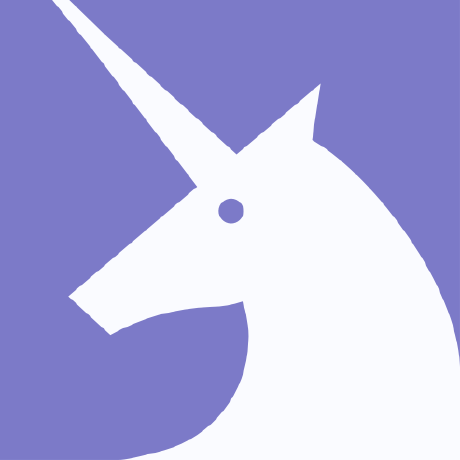
You can also make a reference-style, for example,
![][unicorn] [unicorn]:http://github.com/unicorn.png
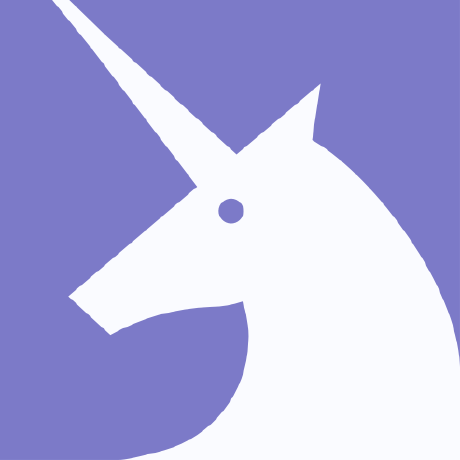
2.5 Backslash Escape
To show a literal character, like a *, that has a specific function in Markdown, you can put a backslash (\) before the character. For example,
\* This is not a bullet * This is a bullet
* This is not a bullet
- This is a bullet
Markdown allows you to use a backslash to escape from the functions of the following characters:
- \ backslash
- ` backtick
- * asterisk
- _ underscore
- {} curly braces
- [] square brackets
- () parentheses
- # hashtag
- + plus sign
- - minus sign (hyphen)
- . dot
- ! exclamation mark
3. Tables
In Markdown, you can make a table by using vertical bars and dashes to define the cell and header borders:
|Header|Header|Header|Header| |------|------|------|------| |Cell |Cell |Cell | Cell | |Cell |Cell |Cell | Cell | |Cell |Cell |Cell | Cell | |Cell |Cell |Cell | Cell |
| Header | Header | Header | Header |
|---|---|---|---|
| Cell | Cell | Cell | Cell |
| Cell | Cell | Cell | Cell |
| Cell | Cell | Cell | Cell |
| Cell | Cell | Cell | Cell |
You don’t need to include all of those dashes, vertical bars, and spaces for Markdown to understand that you’re making a table. Here’s the bare minimum you would need to create the table above:
Header|Header|Header|Header -|-|-|- Cell|Cell|Cell|Cell Cell|Cell|Cell|Cell Cell|Cell|Cell|Cell Cell|Cell|Cell|Cell
| Header | Header | Header | Header |
|---|---|---|---|
| Cell | Cell | Cell | Cell |
| Cell | Cell | Cell | Cell |
| Cell | Cell | Cell | Cell |
| Cell | Cell | Cell | Cell |
You can also specify either header justification or centering, for example,
centered header | regular header | right-justified header :-:|-|-: centered cell|regular cell|right-justified cell centered cell|regular cell|right-justified cell
| centered header | regular header | right-justified header |
|---|---|---|
| centered cell | regular cell | right-justified cell |
| centered cell | regular cell | right-justified cell |
Note: You cannot make tables directly beneath a line of text. You must put a blank line between the end of a paragraph and the beginning of a table.
4. Math Equations
If your Markdown supports MathJax, you can write math equaiton. For example,
$$ x^2 + y^2 = z^2 $$
will display a block of equation:
\[x^2 + y^2 = z^2\]\\[ x^2 + y^2 = z^2 \\]
is another way to build a bock equation:
\[ x^2 + y^2 = z^2 \]
\\( x^2 + y^2 = z^2 \\)
will show an inline function \( x^2 + y^2 = z^2 \).