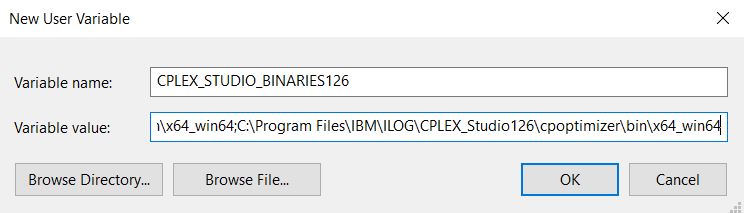Upated on April 28, 2020 with testing on Windows 10.
After installed IBM ILOG CPLEX Optimization Studio 12.6, I tried the instructions described in the IBM Knowledge Center to set up Java APIs for CPLEX and CP in Eclipse, but the instructions did not work correctly. Here is what I did to build a java project with CPLEX and CP Java APIs in Eclipse.
These steps have been done in Eclipse on Windows 7 and 10, not sure if it works for other Java IDEs or other OSs. It also assumes that the IBM ILOG CPLEX Optimization Studio has already been installed.
-
Step 1: Create a new Java project in Eclipse, through File->New…>Java Project
-
Step 2: Import a java file from the example folder to the ‘src’ folder of the built project.
- For CPLEX, in my case, they are located at: C:\Program Files\IBM\ILOG\CPLEX_Studio126\ cplex\examples\src\java
- For CP, the examples are located at: C:\Program Files\IBM\ILOG\CPLEX_Studio126\ cpoptimizer\examples\src\java
-
Step 3: Include the JAR library to the project, through right click on project then Properties > Java Build Path > Libraries, then Add External JARs.
-
Step 4: Browse to the location oplall.jar, which is located at C:\Program Files\IBM\ILOG\CPLEX_Studio126\opl\lib in my case. Select this jar file and add it to the library.
-
Step 5: Make sure the CPLEX STUDIO BINARIES is included in the PATH environmental variables. You can follow the processes below on Windows:
- Open Enrironment Variables settings, create a new user variable. Set name to
CPLEX_STUDIO_BINARIES126and value asC:\Program Files\IBM\ILOG\CPLEX_Studio126\opl\bin\x64_win64; C:\Program Files\IBM\ILOG\CPLEX_Studio126\opl\oplide\; C:\Program Files\IBM\ILOG\CPLEX_Studio126\cplex\bin\x64_win64; C:\Program Files\IBM\ILOG\CPLEX_Studio126\cpoptimizer\bin\x64_win64** - Double click on the
PATHin the user variables. Create a new item with the value as%CPLEX_STUDIO_BINARIES126%
- Open Enrironment Variables settings, create a new user variable. Set name to
Now you can run your project through Run As > Java Application
The Steps 4 and 5 are different to the description from above link. In addition, I found that the ‘oplall.jar’ works for both CP and CPLEX.